What is Folder Dialog Box Control ?
For browsing and selecting a folder on a computer, a FolderBrowserDialog control is used. A typical FolderBrowserDialog is a control where we can see Windows Explorer-like features to navigate through folders and select a folder.
We often have to prompt users to select a folder in Windows applications we create, most often to save a set of files. The Windows Forms FolderBrowserDialog component allows us to easily accomplish this task.
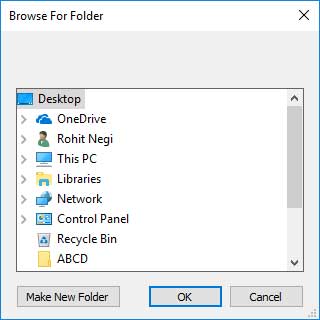
To choose folders with the FolderBrowserDialog component
- In a procedure, check the
FolderBrowserDialogcomponent'sDialogResultproperty to see how the dialog box was closed and get the value of theFolderBrowserDialogcomponent'sSelectedPathproperty. - If you need to set the top-most folder that will appear within the tree view of the dialog box, set the
RootFolderproperty, which takes a member of the Environment.SpecialFolderenumeration. - Additionally, we can set the
Descriptionproperty, which specifies the text string that appears at the top of the folder-browser tree view.
Example:
In the example below, the FolderBrowserDialog component is used to select a folder, similar to when we create a project in Visual Studio and a folder to be saved in is prompted to select. The name of the folder will then be displayed on the form in a TextBox control. Placing the location in an editable area, such as a TextBox control, is a good idea to allow users to edit their selection in case of error or other problems.
private void btnBrowse_Click(object sender, EventArgs e)
{
DialogResult result = folderBrowserDialog1.ShowDialog();
if(result==DialogResult.OK)
{
txtFolder.Text = folderBrowserDialog1.SelectedPath;
}
}
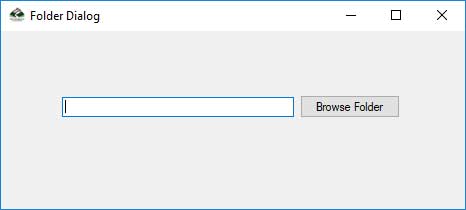
Complete Code :
using System;
using System.Windows.Forms;
namespace FolderBrowserDialogControl
{
public partial class frmFolderDialog : Form
{
public frmFolderDialog()
{
InitializeComponent();
}
private void btnBrowse_Click(object sender, EventArgs e)
{
DialogResult result = folderBrowserDialog1.ShowDialog();
if(result==DialogResult.OK)
{
txtFolder.Text = folderBrowserDialog1.SelectedPath;
}
}
}
}
Download Source Code
Folder Dialog Control Source Code